SAVING SCANNED ORIGINAL DATA (FILE)
Overview
If you specify the File option for fax transmission, the scanned original is saved as a file in the main folder or in a registered custom folder. As you can recall the stored file when required, you can retransmit the file without preparing its original.
 When a file is stored using File without appending file information, the following user name and file name are automatically assigned to the file.
When a file is stored using File without appending file information, the following user name and file name are automatically assigned to the file. User Name: User Unknown
File Name: Mode_Month-Day-Year_Hour-Minute-Second-AM
(Example: Fax_04042011_112030AM)
Stored to: Main Folder
Operation

Place the original
Place the original in the automatic document feeder or on the document glass.
Enter the destination fax number

Tap the [Others] key, and tap the [File] key
 You can also call the File Information screen by tapping the [File] key on the Action Panel.
You can also call the File Information screen by tapping the [File] key on the Action Panel.
Tap the [On] key and set the file information
After the settings are completed, tap and [Back] keys in sequence.
and [Back] keys in sequence.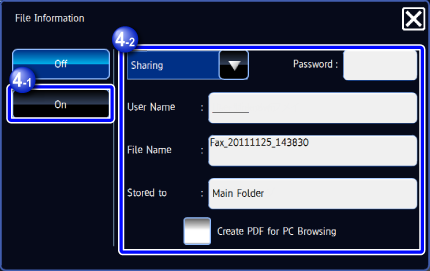

To cancel the file information setting:
Tap the [Off] key.
Tap the [Start] key to start scanning of the original
If you inserted the original pages in the document feeder tray, all pages are scanned.
When you place the original on the document glass, scan each page one at a time.
After you have scanned the last original, tap the [Read-End] key.
A beep will sound to indicate that scanning and transmission have ended. Tap the [Preview] key to preview the output image before sending it. After you have scanned an original by tapping the [Preview] key, tap the [Additional Scan] key to scan the next original. Tap the [Start] key to start sending an image.
Tap the [Preview] key to preview the output image before sending it. After you have scanned an original by tapping the [Preview] key, tap the [Additional Scan] key to scan the next original. Tap the [Start] key to start sending an image.
For more information, see "CHECKING THE OUTPUT IMAGE BEFORE TRANSMISSION".