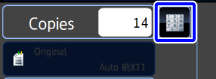COPYING MULTIPLE ORIGINALS ON EACH PAMPHLET COPY PAGE (PAMPHLET COPY 2-UP/4-UP)
Overview
This function copies two or four original pages equally on one page of pamphlet copy paper.
Scan the originals in order from the first page to the last page. The order of copying will be automatically adjusted by the machine.
Eight or 16 original pages will be copied onto each sheet of paper. Blank pages will be automatically produced at the end if the number of original pages is not a multiple of eight.
This function is convenient for arranging minimum number of copies into an attractive booklet or pamphlet format.
Scan the originals in order from the first page to the last page. The order of copying will be automatically adjusted by the machine.
Eight or 16 original pages will be copied onto each sheet of paper. Blank pages will be automatically produced at the end if the number of original pages is not a multiple of eight.
This function is convenient for arranging minimum number of copies into an attractive booklet or pamphlet format.
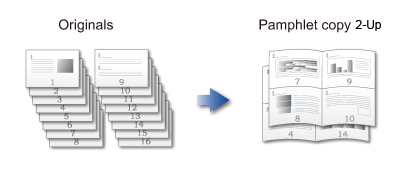

The following paper sizes are available for pamphlet copy 2-Up or 4-Up.
11" × 17", 8-1/2" × 14", 8-1/2" × 11"R, A3, B4, A4R, 8K, 16KROperation

Place an original
Place the original in the automatic document feeder or on the document glass. Use the automatic document feeder to place a 2-sided original.
Use the automatic document feeder to place a 2-sided original.
Tap the [Others] key, and tap the [Pamphlet Copy] key

Select the binding edge

To cancel the pamphlet copy setting:
Tap the [Off] key.
Tap the [1-Sided] or [2-Sided] key to meet the original
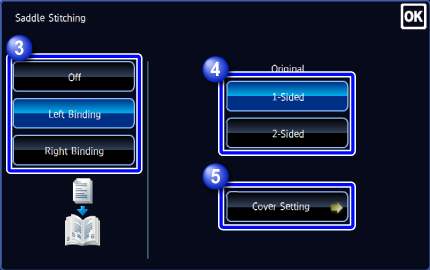

When inserting a cover, tap the [Cover Setting] key, and tap the [On] key
 To change the cover input tray:
To change the cover input tray:
Tap the [Paper Tray] key to display the tray selection screen.
Tap the cover input tray in the tray selection screen.
For more information, see "SETTING THE PAPER TRAY" and "SETTING THE BYPASS TRAY".
To make a copy on a cover sheet, set the [Make Copy on Cover (Duplex)] checkbox to .
. If the cover will be copied on, label sheets, transparency film, tab paper, and glossy paper cannot be used.
If the cover will be copied on, label sheets, transparency film, tab paper, and glossy paper cannot be used.
Tap the [Preview] key, and check the preview image

To cancel all settings:
Tap the [CA] key.
Tap the [N-Up] key on the action panel

Tap the key of the 2-Up sheets you wish to use
If needed, the images will be rotated.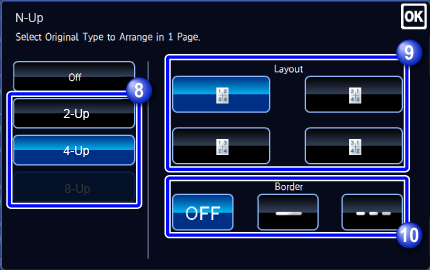

To cancel the N-Up setting:
Tap the [Off] key.
Select the layout

Select the border
A line can be inserted between pages arranged on a sheet.
After the settings are completed, tap and the [Back] key in sequence.
and the [Back] key in sequence.
Check the preview image in the preview screen

To cancel all settings:
Tap the [CA] key.
Tap the [Start] key to start copying
 To make two or more copies:
To make two or more copies:
Tap the copies display key to set a number of copies.