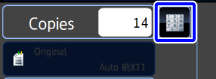INSERTING FRONT AND BACK COVERS INTO COPIES(COVERS / INSERTS)
Overview
This function inserts a different type of paper into the pages corresponding to the front and back covers of a copy job.
It enables you to change cover paper and make resources look better.
Configure insertion sheet settings if needed.
It enables you to change cover paper and make resources look better.
Configure insertion sheet settings if needed.
 When inserting insertion sheets, see "INSERTING INSERTION SHEETS IN COPIES".
When inserting insertion sheets, see "INSERTING INSERTION SHEETS IN COPIES".Copying a front cover and inserting together with a back cover
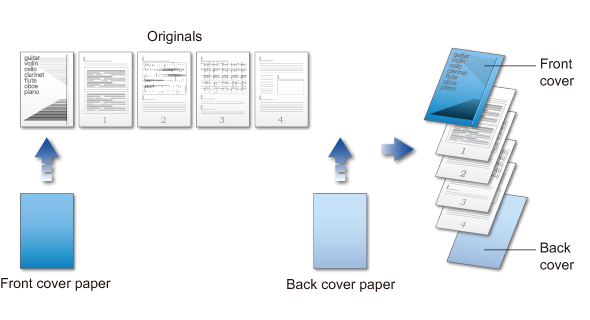
Cover inserting examples
The following shows the copy results when front and back covers are inserted into six 1-sided original pages or three 2-sided original pages.
1-sided copying of 1-sided originals
| Front cover | Back cover | Resulting copies |
|---|---|---|
| Not copied | Not copied |  Inserts cover sheets at the beginning and end. |
| 1-sided copy | Not copied |  Makes a 1-sided copy on the first original page for the front cover, and inserts a back cover at the end. |
| 2-sided copy | Not copied |  Makes a 2-sided copy on the first and second original pages for the front cover, and inserts a back cover at the end. |
| Not copied | 1-sided copy |  Inserts a front cover at the beginning, and makes a 1-sided copy on the sixth original page for the back cover. |
| Not copied | 2-sided copy |  Inserts a front cover at the beginning, and makes a 2-sided copy on the fifth and sixth original pages for the back cover. |
| 1-sided copy | 1-sided copy |  Makes a 1-sided copy on the first original page for the front cover, and also makes a 1-sided copy on the sixth original page for the back cover. |
| 1-sided copy | 2-sided copy |  Makes a 1-sided copy on the first original page for the front cover, and also makes a 2-sided copy on the fifth and sixth original pages for the back cover. |
| 2-sided copy | 1-sided copy |  Makes a 2-sided copy on the first and second original pages for the front cover, and also makes a 1-sided copy on the sixth original page for the back cover. |
| 2-sided copy | 2-sided copy |  Makes a 2-sided copy on the first and second original pages for the front cover, and also makes a 2-sided copy on the fifth and sixth original pages for the back cover. |
2-sided copying of 1-sided originals
| Front cover | Back cover | Resulting copies |
|---|---|---|
| Not copied | Not copied |  Inserts cover sheets at the beginning and end. |
| 1-sided copy | Not copied |  Makes a 1-sided copy on the first original page for the front cover, and also makes a 1-sided copy on the sixth original page. Inserts a back cover at the end. |
| 2-sided copy | Not copied |  Makes a 2-sided copy on the first and second original pages for the front cover, and inserts a back cover at the end. |
| Not copied | 1-sided copy |  Inserts a front cover at the beginning, and makes a 1-sided copy on the sixth original page for the back cover. A 1-sided copy is made on the fifth original page. |
| Not copied | 2-sided copy |  Inserts a front cover at the beginning, and makes a 2-sided copy on the fifth and sixth original pages for the back cover. |
| 1-sided copy | 1-sided copy |  Makes a 1-sided copy on the first original page for the front cover, and also makes a 1-sided copy on the sixth original page for the back cover. |
| 1-sided copy | 2-sided copy |  Makes a 1-sided copy on the first original page for the front cover, and also makes a 2-sided copy on the fifth and sixth original pages for the back cover. |
| 2-sided copy | 1-sided copy |  Makes a 2-sided copy on the first and second original pages for the front cover, and also makes a 1-sided copy on the sixth original page for the back cover. A 1-sided copy is made on the fifth original page. |
| 2-sided copy | 2-sided copy |  Makes a 2-sided copy on the first and second original pages for the front cover, and also makes a 2-sided copy on the fifth and sixth original pages for the back cover. |
1-sided copying of 2-sided originals
| Front cover | Back cover | Resulting copies |
|---|---|---|
| Not copied | Not copied |  Inserts cover sheets at the beginning and end. |
| 1-sided copy | Not copied |  Makes a 1-sided copy on the first original page for the front cover, and inserts a back cover at the end. |
| 2-sided copy | Not copied |  Makes a 2-sided copy on the first and second original pages for the front cover, and inserts a back cover at the end. |
| Not copied | 1-sided copy |  Inserts a front cover at the beginning, and makes a 1-sided copy on the sixth original page for the back cover. |
| Not copied | 2-sided copy |  Inserts a front cover at the beginning, and makes a 2-sided copy on the fifth and sixth original pages for the back cover. |
| 1-sided copy | 1-sided copy |  Makes a 1-sided copy on the first original page for the front cover, and also makes a 1-sided copy on the sixth original page for the back cover. |
| 1-sided copy | 2-sided copy |  Makes a 1-sided copy on the first original page for the front cover, and also makes a 2-sided copy on the fifth and sixth original pages for the back cover. |
| 2-sided copy | 1-sided copy |  Makes a 2-sided copy on the first and second original pages for the front cover, and also makes a 1-sided copy on the sixth original page for the back cover. |
| 2-sided copy | 2-sided copy |  Makes a 2-sided copy on the first and second original pages for the front cover, and also makes a 2-sided copy on the fifth and sixth original pages for the back cover. |
2-sided copying of 2-sided originals
| Front cover | Back cover | Resulting copies |
|---|---|---|
| Not copied | Not copied |  Inserts cover sheets at the beginning and end. |
| 1-sided copy | Not copied |  Makes a 1-sided copy on the first original page for the front cover, and inserts a back cover at the end. * The second original page is not copied. |
| 2-sided copy | Not copied |  Makes a 2-sided copy on the first and second original pages for the front cover, and inserts a back cover at the end. |
| Not copied | 1-sided copy |  Inserts a front cover at the beginning, and makes a 1-sided copy on the sixth original page for the back cover. * The fifth original page is not copied. |
| Not copied | 2-sided copy |  Inserts a front cover at the beginning, and makes a 2-sided copy on the fifth and sixth original pages for the back cover. |
| 1-sided copy | 1-sided copy |  Makes a 1-sided copy on the first original page for the front cover, and also makes a 1-sided copy on the sixth original page for the back cover. The second and the fifth original pages are not copied. |
| 1-sided copy | 2-sided copy |  Makes a 1-sided copy on the first original page for the front cover, and also makes a 2-sided copy on the fifth and sixth original pages for the back cover. * The second original page is not copied. |
| 2-sided copy | 1-sided copy |  Makes a 2-sided copy on the first and second original pages for the front cover, and also makes a 1-sided copy on the sixth original page for the back cover. * The fifth original page is not copied. |
| 2-sided copy | 2-sided copy |  Makes a 2-sided copy on the first and second original pages for the front cover, and also makes a 2-sided copy on the fifth and sixth original pages for the back cover. |

- Before using the covers/inserts function, load insertion sheets in the tray.
- When selecting the covers/inserts function, place the originals in the document feeder tray, select 1-sided or 2-sided copying, and select the number of copies and any other desired copy settings. When these settings have been completed, perform the procedure to select covers/inserts.
- One sheet can be inserted for each of front and back covers.

- When performing 2-sided copying of 2-sided originals, an insertion sheet cannot be inserted between the front and reverse sides of an original.
- This function cannot be used in combination with the saddle stitch function.
- This setting is not available when the covers/inserts function is disabled in "Setting mode (administrator)".
Operation

Place the original in the automatic document feeder, and tap the [Preview] key

Tap the [Others] key, and then tap the [Covers/Inserts] key

Tap the [Front Cover] key, and then tap the [On] key
When inserting a back cover, tap the [Back Cover] key, and then tap the [On] key.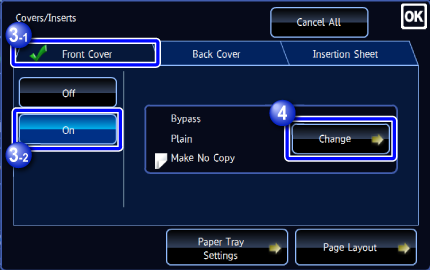

Tap the [Change] key

Specify a front cover sheet
When only inserting a cover, tap the [Make No Copy] key.
After the settings are completed, tap and the [Back] key in sequence.
and the [Back] key in sequence.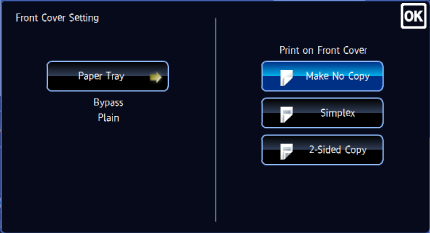

To change the cover input tray:
Tap the [Paper Tray] key to display the input tray setting screen. Select a paper tray.
For more information, see "SETTING THE PAPER TRAY" and "SETTING THE BYPASS TRAY".
- If the cover will be copied on, label sheets, transparency film, and glossy paper cannot be used.
- If the paper tray is inserter, the cover cannot be copied on.

-
To cancel cover sheet insertion:
Tap the [Off] key. -
To cancel the front cover, back cover, and insertion sheet settings at the same time:
Tap the [Cancel All] key.

Check the preview image in the preview screen

To cancel all settings:
Tap the [CA] key.
Tap the [Start] key to start copying

To make two or more sets of copies:
Tap the copies display key to specify the number of copies.