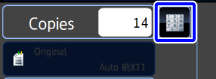MAKING A COPY ON TABS OF TAB PAPER (TAB COPY)
Overview
This function makes a copy on tabs of tab paper.
Prepare appropriate originals for tab captions.
Prepare appropriate originals for tab captions.
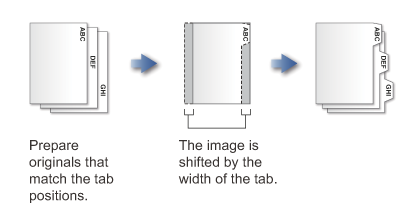
The positions to place the originals and tab paper
The following shows how to load tab paper for right binding or left binding.
In addition to the methods shown below, tab paper can also be loaded into the large capacity trays. For more information, see "LARGE CAPACITY TRAYS".
In addition to the methods shown below, tab paper can also be loaded into the large capacity trays. For more information, see "LARGE CAPACITY TRAYS".
Tab for left binding
| Originals | SETTING ORIGINALS | Loading tab paper |
|---|---|---|
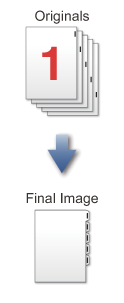 |
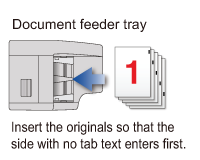 |
Bypass tray (on the machine)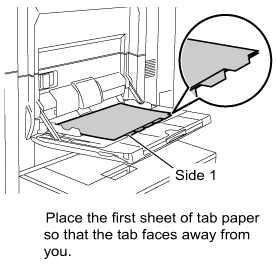 Tray 4 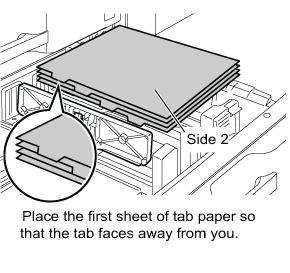 Bypass tray (on the large capacity trays) 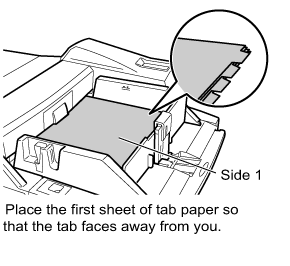 |
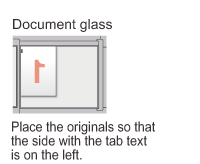 |
Tab for right binding
| Originals | SETTING ORIGINALS | Loading tab paper |
|---|---|---|
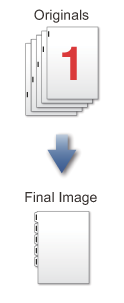 |
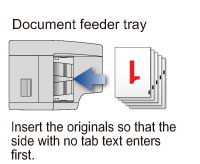 |
Bypass tray (on the machine)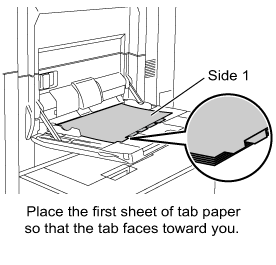 Tray 4 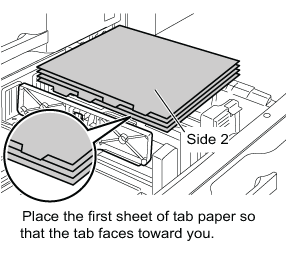 Bypass tray (on the large capacity trays) 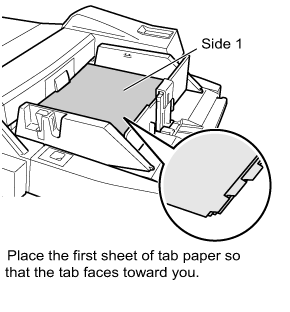 |
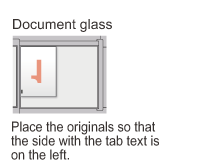 |
 Tab Copy must be specified before scanning the original.
Tab Copy must be specified before scanning the original.
To change the default image shift width for tab copying:
In "Setting mode (administrator)", select [System Settings] → [Copy Function Settings] → [Copy Function Settings] (Tab) → [Initial Tab Copy Setting].The default image shift width can be set from 0" to 5/8" (0 mm to 20 mm). The factory default setting is 1/2" (10 mm).
Operation

Tap the [Others] key, and tap the [Tab Copy] key

Tap the [On] key

Sets an image shift width (tab width)
Tap the numeric value display field, and enter the image shift width using the numeric keys.
Or tap to enter the image shift width.After the settings are completed, tap
to enter the image shift width.After the settings are completed, tap and the [Back] key in sequence.
and the [Back] key in sequence.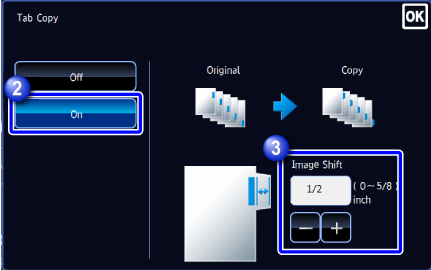

To cancel the tab copy setting:
Tap the [Off] key.
Load the tab paper
 The width of the tab paper can be as wide as 8-1/2" × 11" paper (8-1/2") plus 5/8" (or A4 width (210 mm) plus 20 mm).
The width of the tab paper can be as wide as 8-1/2" × 11" paper (8-1/2") plus 5/8" (or A4 width (210 mm) plus 20 mm).
Place an original, and tap the [Preview] key
Place the original in the automatic document feeder or on the document glass.
Check the preview image in the preview screen

To cancel all settings:
Tap the [CA] key.
Tap the [Start] key to start copying

To make two or more sets of copies:
Tap the copies display key to specify the number of copies.