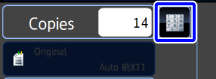COPYING EACH FACING PAGE OF A BOUND DOCUMENT (DUAL PAGE COPY)
Overview
This function copies the left and right half of an original successively. This function is useful when making copies of the facing pages of a book or other bound document.
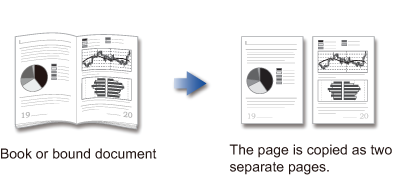

- Specify dual page copy before scanning the original.
- To erase shadows caused by the binding of a book or other bound document, use the erase function.
This function cannot be used in combination with Center Erase.
Operation

Tap the [Others] key, and tap the [Dual Page Copy] key
A checkmark appears on the icon.After the settings are completed, tap the [Back] key.
To cancel the dual page copy setting:
Tap the [Dual Page Copy] key to clear the checkmark.
Place the original on the document glass, and tap the [Preview] key
Align the center of the original with the appropriate size mark (▼).
Selects 8-1/2" × 11" (A4) size paper

Check the preview image in the preview screen

To cancel all settings:
Tap the [CA] key.
Tap the [Start] key to start copying

To make two or more sets of copies:
Tap the copies display key to specify the number of copies.