EDITING OR DELETING THE REGISTERED BILLING CODE
Overview
You can change or delete the registered billing code.
The billing code can also be edited or deleted from "Setting Mode". To edit or register a billing code from Setting Mode
To edit or register a billing code from Setting Mode
Select "Setting Mode" - [Billing Code Setting] - [Main Code List] or [Sub Code List]. Edit or register a main code in [Main Code List], and a sub code in [Sub Code List].
The billing code can also be edited or deleted from "Setting Mode".
 To edit or register a billing code from Setting Mode
To edit or register a billing code from Setting ModeSelect "Setting Mode" - [Billing Code Setting] - [Main Code List] or [Sub Code List]. Edit or register a main code in [Main Code List], and a sub code in [Sub Code List].
Operation
Editing a billing code

When the billing code entry window is displayed, tap the [Select from List] key of the main code.
To register a new sub code, tap the [Select from List] key of the sub code.
The subsequent steps are the same as for the main code.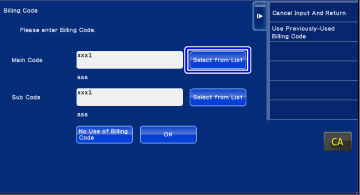

Tap the [Add/Edit Billing Code] key on the action panel
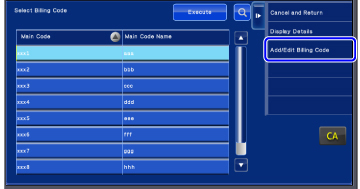

Tap and select the main code to be edited, then tap the [Edit] key on the action panel.
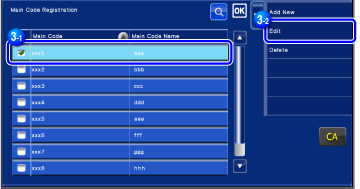
 To return to the billing code selection window
To return to the billing code selection window
Tap .
. 
Edit the main code as required
For information on how to correct the code, refer to steps 4 to 7 in "REGISTERING A NEW BILLING CODE".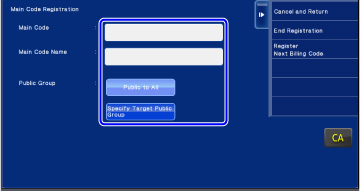

Tap the [End Registration] key on the action panel.
This finalizes the registration and returns the screen to the previous window. Tap to finish the registration procedure.
to finish the registration procedure. To return to the billing code entry window
To return to the billing code entry window
Tap the [CA] key.
Deleting a billing code

When the billing code entry window is displayed, tap the [Select from List] key of the main code.
To register a new sub code, tap the [Select from List] key of the sub code.
The subsequent steps are the same as for the main code.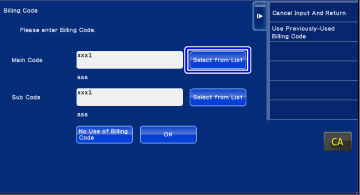

Tap the [Add/Edit Billing Code] key on the action panel
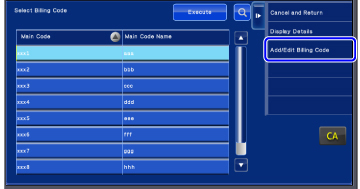

Tap and select the main code to be deleted, then tap the [Delete] key on the action panel.
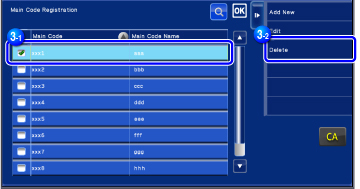
 To return to the billing code selection window
To return to the billing code selection window
Tap .
.
When the confirmation message appears, tap the [Delete] key.