INSERTING INSERTION SHEETS IN BETWEEN TRANSPARENCY FILMS(TRANSPARENCY INSERTS)
Overview
When copying on transparency film, the sheets may stick together due to static electricity.
The transparency inserts function can be used to automatically insert a sheet of paper between each sheet of transparency film, making the sheets easy to handle.
It is also possible to copy on insertion sheets.
The transparency inserts function can be used to automatically insert a sheet of paper between each sheet of transparency film, making the sheets easy to handle.
It is also possible to copy on insertion sheets.
.jpg)
 When performing 2-sided copying, only "2-side to 1-side" mode can be used.
When performing 2-sided copying, only "2-side to 1-side" mode can be used.

- The number of copies cannot be selected in this mode.
- Transparency film can be placed in the tray 4 or the bypass tray.
Operation
 Load transparency film in the bypass tray or tray 4.
Load transparency film in the bypass tray or tray 4.When using the bypass tray, place the paper with the print side down.
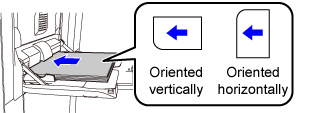
 Place the original and tap the [Preview] key.
Place the original and tap the [Preview] key.
Place the original in the document feeder tray of the automatic document feeder, or on the document glass.
 Tap the [Others] key, and tap the [Transparency Inserts] key.
Tap the [Others] key, and tap the [Transparency Inserts] key.  Tap the [On] key.
Tap the [On] key.
When making a copy on insertion sheets, tap the [Also Make Copy on Inserts] checkbox to set to  .
.
After the settings are completed, tap and [Back] keys in sequence.
and [Back] keys in sequence.
After the settings are completed, tap

To cancel the transparency inserts setting:
Tap the [Off] key.

 Check the preview image in the preview screen.
Check the preview image in the preview screen.
Check whether or not settings produce the required results.
 To cancel all settings:
To cancel all settings:Tap the [CA] key.
 Tap the [Start] key to start copying.
Tap the [Start] key to start copying.
When making only one set of copies, you do not need to specify the number of copies.

To make two or more sets of copies:
Tap the copies entry key to specify the number of copies.