COPYING CAPTIONS ONTO TAB PAPER(TAB COPY)
Overview
Load a tab sheet in the bypass tray or tray 4, and make a copy on a tab.
Prepare appropriate originals for tab captions.
Prepare appropriate originals for tab captions.
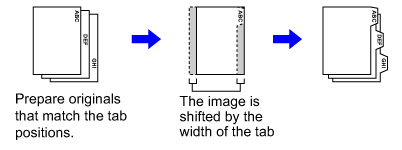
Relation between the originals and the tab paper
Tab copying with a left binding
| Originals | Placing the originals | Loading tab paper |
|---|---|---|

|

|
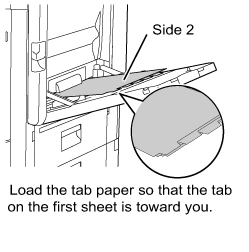
|
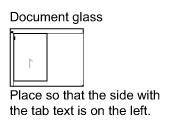
|
Tab copying with a right binding
| Originals | Placing the originals | Loading tab paper |
|---|---|---|
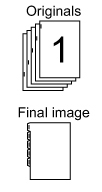
|

|

|
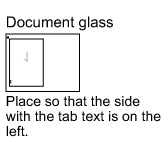
|
 Tab Copy must be specified before scanning the original.
Tab Copy must be specified before scanning the original.

To change the default image shift width for tab copying:
In "Setting mode", select [System Settings] → [Copy Settings] → [Copy Setting] → [Initial Tab Copy Setting].The default image shift width can be set from 0" to 5/8" (0 mm to 20 mm). The factory default setting is "1/2" (10 mm)".
Operation
 Tap the [Others] key, and tap the [Tab Copy] key.
Tap the [Others] key, and tap the [Tab Copy] key.  Tap the [On] key.
Tap the [On] key.
 Sets an image shift width (tab width).
Sets an image shift width (tab width).

- Tap the numeric value display indicating the image shift width, and enter a shift width using numeric keys.
- To quickly set the area, first specify a value close to the desired value by the numeric keys, then adjust it with
 .
.

After the settings are completed, tap  and [Back] keys in sequence.
and [Back] keys in sequence.
 To cancel the tag copy setting:
To cancel the tag copy setting:
Tap the [Off] key.
 To cancel the tag copy setting:
To cancel the tag copy setting:Tap the [Off] key.
 Load the tab paper.
Load the tab paper.
When using the bypass tray, place the paper with the print side down.
Place the paper so that the sides with the tabs enter the machine last.
Place the paper so that the sides with the tabs enter the machine last.
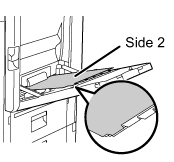
 The width of the tab paper can be as wide as 8-1/2" x 11" paper (8-1/2") plus 5/8" (or A4 width (210 mm) plus 20 mm).
The width of the tab paper can be as wide as 8-1/2" x 11" paper (8-1/2") plus 5/8" (or A4 width (210 mm) plus 20 mm).
 Place the original and tap the [Preview] key.
Place the original and tap the [Preview] key.
Place the original in the document feeder tray of the automatic document feeder, or on the document glass.
 Check the preview image in the preview screen.
Check the preview image in the preview screen.
Check whether or not settings produce the required results.
 To cancel all settings:
To cancel all settings:Tap the [CA] key.
 Tap the [Start] key to start copying.
Tap the [Start] key to start copying.
When making only one set of copies, you do not need to specify the number of copies.

To make two or more sets of copies:
Tap the copies entry key to specify the number of copies.