COPYING ORIGINALS WITH NO EDGE CUT-OFF (FULL BLEED COPY)
Overview
This feature lets you copy an entire original to paper larger than the original size with no image cut-off at the edges.
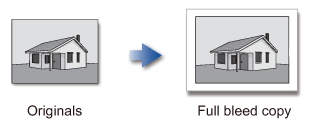
 The punch function cannot be used.
The punch function cannot be used.Operation

Tap the [Others] key, and tap the [Full Bleed Copy] key
The message "Select larger paper size than output image size of original." appears.
Tap [OK].
After the settings are completed, tap the [Back] key.
Place an original, and tap the [Preview] key
Place the original in the automatic document feeder or on the document glass.
Select paper larger than the output image

Check the preview image in the preview screen
 To cancel all settings:
To cancel all settings:
Tap the [CA] key. Tap the [Start] key to start copying. When making only one set of copies, you do not need to specify the number of copies.Back to top
Tap the [Start] key to start copying. When making only one set of copies, you do not need to specify the number of copies.Back to top To make two or more sets of copies:Tap the copies entry key to specify the number of copies.
To make two or more sets of copies:Tap the copies entry key to specify the number of copies.

 To cancel the full bleed copy setting:
To cancel the full bleed copy setting:Tap the [Full Bleed Copy] key to clear the checkmark.