REPEATING THE SAME IMAGE ON ONE SHEET(REPEAT LAYOUT)
Overview
This function copies multiple same original images on one sheet. You can set any of the following three (3) types of repeat copy.

| Repeat method | Description |
|---|---|
| Auto | The maximum repeat count to copy images on a sheet is calculated automatically according to the original size, paper size, and copy ratio being selected from the base screen. |
| Fixed Repeat | When you select a repeat count, original size, and paper size to copy images on a sheet, the copy ratio is calculated automatically and the original is copied. |
| Photo Repeat | This function repeatedly copies on 8-1/2" x 11" (A4) or 11" x 17" (A3) papers without changing the copy ratio of the photo size original. You can select any of the following five types of original size:
|

- Repeat Layout must be specified before scanning the original.
- If the copy ratio automatically obtained in [Fixed Repeat] exceeds 25 to 400%, it will result in an error. Select the number of faces to repeat again.
- Always place an original on the document glass for photo repeating.
 This function cannot be combined with Mixed Size Original or 2-Sided Copy.
This function cannot be combined with Mixed Size Original or 2-Sided Copy.
Operation
Copy by automatically calculating the repeat count (Auto)
 Tap the [Others] key, and then tap the [Repeat Layout] key.
Tap the [Others] key, and then tap the [Repeat Layout] key.  Tap the [Auto] key.
Tap the [Auto] key.
 Check the repeat faces which have been calculated automatically.
Check the repeat faces which have been calculated automatically.
Change the original size, paper size, or copy ratio by tapping the respective [Original], [Paper Select], or [Copy Ratio] key when necessary.
 Specify the repeat partition line.
Specify the repeat partition line.
After the settings are completed, tap  and [Back] keys in sequence.
and [Back] keys in sequence.
 To cancel the automatic settings:
To cancel the automatic settings:Tap the [Off] key.
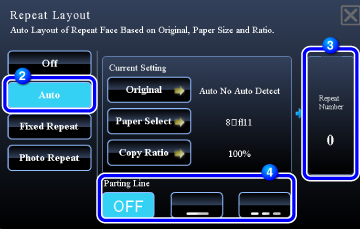
 Place the original and tap the [Preview] key.
Place the original and tap the [Preview] key.
Place the original in the document feeder tray of the automatic document feeder, or on the document glass.
 Check the preview image in the preview screen.
Check the preview image in the preview screen.
Check whether or not settings produce the required results.
 To cancel all settings:
To cancel all settings: Tap the [CA] key.
 Tap the [Start] key to start copying.
Tap the [Start] key to start copying.
When making only one set of copies, you do not need to specify the number of copies.
 To make two or more copies, tap the copies entry key to set a number of copies.
To make two or more copies, tap the copies entry key to set a number of copies.
Copy by specifying a repeat count (Fixed Repeat)
 Tap the [Others] key, and then tap the [Repeat Layout] key.
Tap the [Others] key, and then tap the [Repeat Layout] key.
 Tap the [Fixed Repeat] key.
Tap the [Fixed Repeat] key.
 Tap the [Original] and [Paper Select] keys to select an original size and a paper size, respectively.
Tap the [Original] and [Paper Select] keys to select an original size and a paper size, respectively.
 Tap the [Repeat Number] key to set a repeat count.
Tap the [Repeat Number] key to set a repeat count.
After the settings are completed, tap  .
.
The automatic calculation result is shown as the copy ratio.
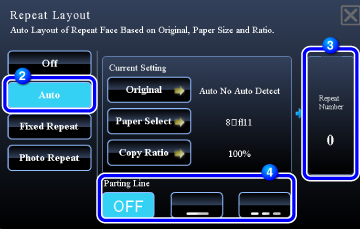
 If the calculated copy ratio exceeds the range from 25% to 400%, an error occurs.
If the calculated copy ratio exceeds the range from 25% to 400%, an error occurs.
 Specify the repeat partition line.
Specify the repeat partition line.
After the settings are completed, tap  and [Back] keys in sequence.
and [Back] keys in sequence.
 To cancel the fixed repeat setting:
To cancel the fixed repeat setting:Tap the [Off] key.
 Place the original and tap the [Preview] key.
Place the original and tap the [Preview] key.
Place the original in the document feeder tray of the automatic document feeder, or on the document glass.
 Check the preview image in the preview screen.
Check the preview image in the preview screen.
Check whether or not settings produce the required results.
 To cancel all settings:
To cancel all settings: Tap the [CA] key.
 Tap the [Start] key to start copying.
Tap the [Start] key to start copying.
When making only one set of copies, you do not need to specify the number of copies.
 To make two or more copies, tap the copies entry key to set a number of copies.
To make two or more copies, tap the copies entry key to set a number of copies.
Repeat a photo size original in actual size (Photo Repeat)
 Tap the [Others] key, and tap the [Repeat Layout] key.
Tap the [Others] key, and tap the [Repeat Layout] key.
 Tap the [Photo Repeat] key.
Tap the [Photo Repeat] key.
 Tap the [Original] key and select an original size.
Tap the [Original] key and select an original size.
When you tap the original size key, the original direction is indicated in the "Orientation". Place the original to meet the displayed orientation.
After the settings are completed, tap  .
.
 Tap the [Paper Select] key and select a paper size.
Tap the [Paper Select] key and select a paper size.
After the settings are completed, tap  and [Back] keys in sequence.
and [Back] keys in sequence.
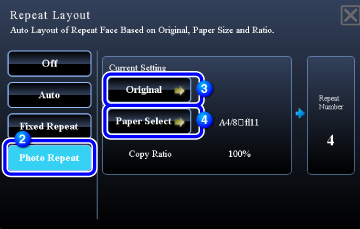
 When you tap the [Original sizes up to 3" x 5" (130 mm x 90 mm)] key on the [Original] screen, you can select the A4 paper size only.
When you tap the [Original sizes up to 3" x 5" (130 mm x 90 mm)] key on the [Original] screen, you can select the A4 paper size only.
 To cancel the photo repeat setting:
To cancel the photo repeat setting:Tap the [Off] key.
 Place the original on the document glass, and tap the [Preview] key.
Place the original on the document glass, and tap the [Preview] key.
You can check the original direction by reading the "Orientation" on the Original screen.
 Check the preview image in the preview screen.
Check the preview image in the preview screen.
Check whether or not settings produce the required results.
 To cancel all settings:
To cancel all settings: Tap the [CA] key.
 Tap the [Start] key to start copying.
Tap the [Start] key to start copying.
When making only one set of copies, you do not need to specify the number of copies.
 To make two or more copies,
tap the copies entry key to set a number of copies.
To make two or more copies,
tap the copies entry key to set a number of copies. 