SPLITTING A PAMPHLET BY PAGE AND TRANSMITTING THE PAGES SUCCESSIVELY(BOOK DIVIDE)
Overview
The opened pages of a saddle-stitch pamphlet are split by page according to actual page order.
When using this function, you do not need to sort the original pages to be sent.
When using this function, you do not need to sort the original pages to be sent.
.jpg)
 This function can be enabled when the original size setting is set to [Auto].
This function can be enabled when the original size setting is set to [Auto].
 The document glass is not available for this function.
The document glass is not available for this function.
Operation
 Place the original in the document feeder tray of the automatic document feeder.
Place the original in the document feeder tray of the automatic document feeder.
 Enter the destination fax number.
Enter the destination fax number.
 Tap the [Others] key, and tap the [Book Divide] key.
Tap the [Others] key, and tap the [Book Divide] key.  Select the binding edge of the pamphlet original.
Select the binding edge of the pamphlet original.
Check the preview image displayed in the screen, and make sure that the binding edge is correct.
After the settings are completed, tap .
.
After the settings are completed, tap
 To cancel the Book Divide setting:
To cancel the Book Divide setting:Tap the [Off] key.
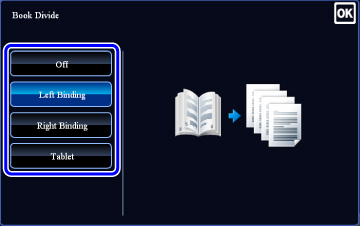
 Tap the [Start] key to start scanning of the original.
Tap the [Start] key to start scanning of the original.
A beep will sound to indicate that scanning and transmission have ended.
 Tap the [Preview] key to preview the output image before sending it. After you have scanned an original by tapping the [Preview] key, tap the [Additional Scan] key to scan the next original. Tap the [Start] key to start sending an image.
Tap the [Preview] key to preview the output image before sending it. After you have scanned an original by tapping the [Preview] key, tap the [Additional Scan] key to scan the next original. Tap the [Start] key to start sending an image.For more information, see "CHECKING THE IMAGE TO BE TRANSMITTED". However, settings for this function cannot be changed in the preview screen.