SENDING ORIGINALS OF DIFFERENT SIZES(MIXED SIZE ORIGINAL)
Overview
This feature lets you scan and transmit originals of different sizes at the same time; for example, 8-1/2" x 14" (B4) size originals mixed together with 11" x 17" (A3) size originals.
When scanning the originals, the machine automatically detects the size of each original.
When scanning the originals, the machine automatically detects the size of each original.
.jpg)
This feature can only be used with the following combinations of original sizes:
- 11" x 17" and 8-1/2" x 14", 11" x 17" and 8-1/2" x 13", 11" x 17" and 5-1/2" x 8-1/2"
- A3 and B4, A3 and B5, B4 and A4, A4 and B5
- A4R and B5, B4 and A4R, B4 and A5, B5 and A5

- Once mixed size originals has been selected, an original scan size cannot be specified.
- Once the original scan size has been selected, Mixed Size Original cannot be specified.
- Rotate cannot be used when Mixed Size Original is enabled.
 This function is not available if [System Settings] → [Device Control] → [Original Size Detector Setting] is set to "AB-3" in "Setting mode".
This function is not available if [System Settings] → [Device Control] → [Original Size Detector Setting] is set to "AB-3" in "Setting mode".
Operation
 Place originals in the automatic document feeder.
Place originals in the automatic document feeder.
Insert the originals with the corners aligned together in the far left corner of the document feeder tray.
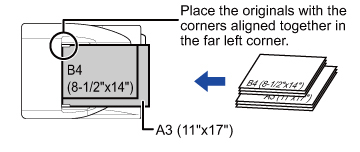
 Enter the destination fax number.
Enter the destination fax number.
 Tap the [Mixed Size Original] key.
Tap the [Mixed Size Original] key.
A checkmark appears on the icon.
 To cancel the Mixed Size Original setting:
To cancel the Mixed Size Original setting:Tap the [Mixed Size Original] key to clear the checkmark.
 Tap the [Start] key to start scanning of the original.
Tap the [Start] key to start scanning of the original.
 Tap the [Preview] key to preview the output image before sending it. After you have scanned an original by tapping the [Preview] key, tap the [Additional Scan] key to scan the next original. Tap the [Start] key to start sending an image.
Tap the [Preview] key to preview the output image before sending it. After you have scanned an original by tapping the [Preview] key, tap the [Additional Scan] key to scan the next original. Tap the [Start] key to start sending an image.For more information, see "CHECKING THE IMAGE TO BE TRANSMITTED". However, settings for this function cannot be changed in the preview screen.