STAMPING SCANNED ORIGINALS(VERIFICATION STAMP)
Overview
This function stamps each original that is scanned using the automatic document feeder, allowing you to verify that all originals were correctly scanned.
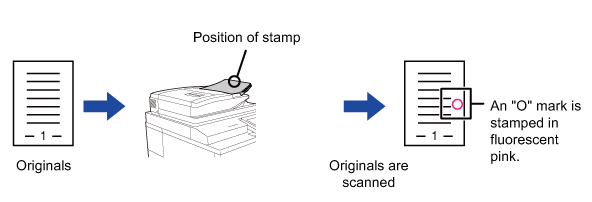

- To use the verification stamp function, the optional stamp unit must be installed.
- When 2-sided originals are used, the front of each original is stamped twice.
- If an error occurs during scanning, an original that was not scanned may be stamped.
- When the "O" mark that is stamped on originals starts to become faint, replace the stamp cartridge.
For the procedure for replacing the stamp cartridge, see "REPLACING THE STAMP CARTRIDGE".
Operation
 Place originals in the automatic document feeder.
Place originals in the automatic document feeder.
 Specify the destination.
Specify the destination.
 Tap the [Verification Stamp] key on the action panel or [Others] key, and tap the [Verification Stamp] key.
Tap the [Verification Stamp] key on the action panel or [Others] key, and tap the [Verification Stamp] key.
The appropriate icon or checkbox is selected.
If you tap the [Others] key, tap the [Back] key after the settings have been completed.
If you tap the [Others] key, tap the [Back] key after the settings have been completed.
 To cancel the Verification Stamp setting:
To cancel the Verification Stamp setting:Tap the [Verification Stamp] key on the action panel or [Others] key, and tap the [Verification Stamp] key to clear the checkmark.
 Tap the [Start] key to start scanning of the original.
Tap the [Start] key to start scanning of the original.
 Tap the [Preview] key to check the preview of an image before sending a fax. For more information, see "CHECKING THE IMAGE TO BE TRANSMITTED". However, settings for this function cannot be changed in the preview screen.
Tap the [Preview] key to check the preview of an image before sending a fax. For more information, see "CHECKING THE IMAGE TO BE TRANSMITTED". However, settings for this function cannot be changed in the preview screen.
A beep will sound to indicate that scanning and transmission have ended.