RETRIEVING A DESTINATION FROM AN ADDRESS BOOK
Overview
In the address book screen, simply tap the one-touch key of a registered destination to retrieve the destination.
If necessary, store multiple destinations in a one-touch key. Tapping the key will retrieve all the stored destinations.
The address book screen shows all destinations used in each mode. Each one-touch key shows the name of the destination and an icon indicating the mode used for the destination.
If necessary, store multiple destinations in a one-touch key. Tapping the key will retrieve all the stored destinations.
The address book screen shows all destinations used in each mode. Each one-touch key shows the name of the destination and an icon indicating the mode used for the destination.
- For information on the address book, see "ADDRESS BOOK".
- For the procedure for storing an address in the address book, see "STORING CONTACTS" or "STORING GROUPS".
| Fax | |
| Scan to E-mail | |
| Internet Fax (Direct SMTP) | |
| Scan to FTP | |
| Scan to Network Folder | |
| Scan to Desktop | |
| Group key with multiple destinations |
Operation
 Tap the [Address Book] key.
Tap the [Address Book] key.
 Tap the one-touch key of contact or group that has a destination.
Tap the one-touch key of contact or group that has a destination.
- The destinations displayed on the list can be narrowed with categories, job types, indexes, and keywords.
- A list can be displayed in the order of the search numbers.
- When adding a destination, tap another one-touch key.
- If two or more destinations are selected or specified, the total number of addresses appears next to
 .
. - Even if only a single destination is selected, the number of addresses appears when the destination is a contact or group in which multiple addresses are stored.
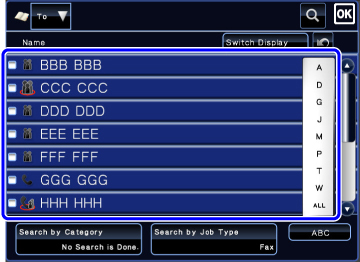

If you select an incorrect destination:
Tap the key again to cancel the selection.

- To select a destination from the transmission log, tap the [Select among addresses recently sent to] key on the action panel.
- To retrieve a destination by using a search number, tap the [Call Search Number] key on the action panel.
- To retrieve a destination from a global address book, tap the [Global Address Search] key on the action panel.
- To check the entered destinations, tap the [Confirm Address] key on the action panel.

- Tap the one-touch key, and then tap the [Show Details] key on the action panel to display the detailed information screen.
- The destination for transmission can be selected by tapping a stored destination.