ELIMINATING BLANK PAGES FROM A TRANSMISSION(BLANK PAGE SKIP)
Overview
If the scanned original contains blank pages, this function skips them to send only non-blank pages.
The machine detects blank pages, enabling you to skip useless blank sheets without checking an original.
The machine detects blank pages, enabling you to skip useless blank sheets without checking an original.
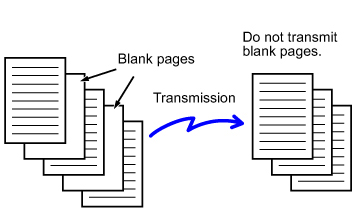

- If an original of which one side is blank is scanned, blank pages are skipped for 2-sided sending.
- In a broadcast transmission to destinations including fax and Internet fax destinations, this function is applied to scan mode destinations only.
- Depending on the original, some pages that are not blank may be detected as blank pages and thus not sent, and some pages that are blank may not be detected as blank and thus sent.

- This function cannot be used in Internet fax mode.
- If the [Send Same Image as Fax Address] key is tapped, this function is canceled if a fax address is specified for the destination.
Operation
 Place originals in the automatic document feeder.
Place originals in the automatic document feeder.
 Specify the destination.
Specify the destination.
 Tap the [Others] key, and tap the [Blank Page Skip] key.
Tap the [Others] key, and tap the [Blank Page Skip] key.  Tap the [Skip Blank Page] or [Skip Blank and Back Shadow] key.
Tap the [Skip Blank Page] or [Skip Blank and Back Shadow] key.
 To cancel the blank page skip setting:
To cancel the blank page skip setting:Tap the [Off] key.
After the settings are completed, tap  and [Back] keys in sequence.
and [Back] keys in sequence.
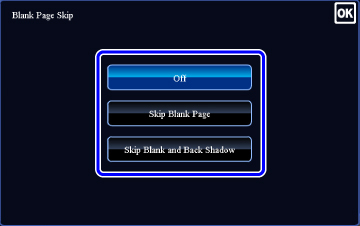
 Tap the [Start] key to start scanning of the original.
Tap the [Start] key to start scanning of the original.
 Tap the [Preview] key to check the preview of an image before sending a fax. For more information, see "CHECKING THE IMAGE TO BE TRANSMITTED".
Tap the [Preview] key to check the preview of an image before sending a fax. For more information, see "CHECKING THE IMAGE TO BE TRANSMITTED".
A beep will sound to indicate that scanning has ended.
 When scanning ends, check the number of original sheets and the number of sheets to be sent and tap the [OK] key to start transmission.
When scanning ends, check the number of original sheets and the number of sheets to be sent and tap the [OK] key to start transmission.
- When Job Build mode is used, the confirmation message will appear after the [Read-End] key is tapped.
- On the confirmation screen, the number of scanned original sheets appears in (A), the number of scanned sides in (B), and the number of sheets to be sent excluding blank pages in (C).
For example, if five original sheets that include two blank pages are scanned by duplex scanning, (A) will show "5", (B) will show "10", and (C) will show "8".
 If this step is not performed within one minute after the above confirmation screen appears, the scanned image and settings will be cleared and the base screen will reappear.
If this step is not performed within one minute after the above confirmation screen appears, the scanned image and settings will be cleared and the base screen will reappear.Scanning will stop automatically and the image will not be reserved for transmission.