BEFORE USING THE MACHINE AS A FAX
 Connect to the telephone line.
Connect to the telephone line.
Insert the plug on one end of the telephone line cord into the telephone line jack (LINE) of the machine as shown, and insert the other plug into a wall telephone jack.
* Be sure to use the attached telephone line cord.
* Be sure to use the attached telephone line cord.
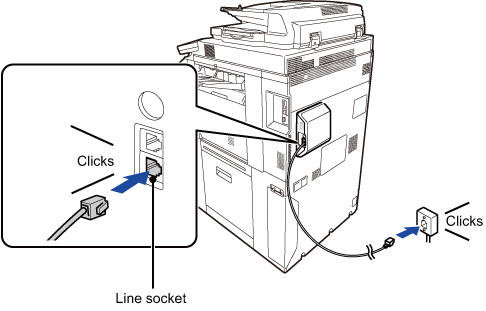
 Make sure the main power switch is in the "|" position.
Make sure the main power switch is in the "|" position.
When the main power indicator is lit up, the main power is in the "|" position. If the main power indicator is not lit up, turn the main power switch to the "|" position and press the [POWER] button on the operation panel.
* If the fax function will be used, and in particular if reception or timer transmission will take place at night, always keep the main power switch in the "|" position.
* If the fax function will be used, and in particular if reception or timer transmission will take place at night, always keep the main power switch in the "|" position.
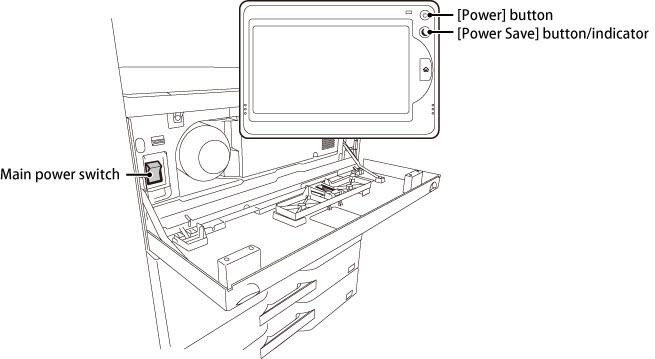
 If the fax function will be used, and, in particular, if reception or timer transmission will take place at night, do not turn the main power off.
If the fax function will be used, and, in particular, if reception or timer transmission will take place at night, do not turn the main power off.
 Set the telephone line type.
Set the telephone line type.
The machine's dial mode setting must be set to match the type of telephone line you are using.
* If the setting is incorrect, it will result in dialing failures or cause calls to be made to the wrong destination. If you want to set the type of telephone line automatically:
If you want to set the type of telephone line automatically:
In "Setting mode", select [System Settings] → [Image Send Settings] → [Fax Settings] → [Default Settings] → [Dial Mode Setting], then tap the [Auto Select] key.
 If necessary, you can set the type of telephone line manually.
If necessary, you can set the type of telephone line manually.
* If the setting is incorrect, it will result in dialing failures or cause calls to be made to the wrong destination.
 If you want to set the type of telephone line automatically:
If you want to set the type of telephone line automatically:In "Setting mode", select [System Settings] → [Image Send Settings] → [Fax Settings] → [Default Settings] → [Dial Mode Setting], then tap the [Auto Select] key.
 If necessary, you can set the type of telephone line manually.
If necessary, you can set the type of telephone line manually.
 Checking the date and time
Checking the date and time
Verify that the correct date and time are set in the machine.
Set the data and time in the setting mode of the machine. 
 If [Disabling of Clock Adjustment] has been enabled, the date and time cannot be modified.
If [Disabling of Clock Adjustment] has been enabled, the date and time cannot be modified.
In this case, select [System Settings] in "Setting mode" and select [Operation Settings] to disable the [Disabling of Clock Adjustment] setting.
Set the data and time in the setting mode of the machine.

To set the date and time of the machine:
In "Setting mode", select [System Settings] → [Default Settings] → [Clock Adjust].  If [Disabling of Clock Adjustment] has been enabled, the date and time cannot be modified.
If [Disabling of Clock Adjustment] has been enabled, the date and time cannot be modified.In this case, select [System Settings] in "Setting mode" and select [Operation Settings] to disable the [Disabling of Clock Adjustment] setting.
 Store the sender fax number.
Store the sender fax number.
Store a sender name in [Sender Name] and a fax number in [Fax No.]. Be sure to configure this information, as it is required for communication.


To store the sender's name and address:
In "Setting mode", select [System Settings] → [Image Send Settings] → [Operation Settings] → [Own Number and Name Set] → [Sender Data Registration].
Storing destination addresses for each scan mode in the address book
It is convenient to store addresses in the address book before using Fax mode.
For how to use the address books and how to store addresses, see the following item.
For how to use the address books and how to store addresses, see the following item.
- ADDRESS BOOK
- STORING ADDRESSES THROUGH DIRECT ENTRY
- STORING ADDRESSES THROUGH GLOBAL ADDRESS SEARCH
- STORING ADDRESSES FROM FAX OR IMAGE SEND LOGS
- STORING GROUPS