SENDING AN ORIGINAL AS TWO SEPARATE PAGES(DUAL PAGE SCAN)
Overview
The left and right sides of an original can be transmitted as two separate pages. This function is useful when you wish to fax the left and right pages of a book or other bound document as separate pages.
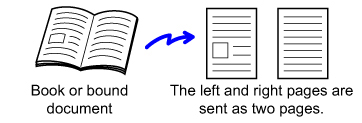
| Original scan size | Transmitted image |
|---|---|
| 11" x 17" (A3) x 1 page | 8-1/2" x 11" (A4) x 2 page |
 When using dual page scan, the original must be placed on the document glass.
When using dual page scan, the original must be placed on the document glass.

- This function can be enabled when the original size setting is set to [Auto].
- Note that "Center Erase" and "Edge + Center Erase" cannot be used.
Operation
 Place the original on the document glass.
Place the original on the document glass.
_Book.jpg)
Align the center of the original with the appropriate size mark  .
.

 Enter the destination fax number.
Enter the destination fax number.
 Tap the [Others] key, and tap the [Dual Page Scan] key.
Tap the [Others] key, and tap the [Dual Page Scan] key.
A checkmark appears on the icon.
After the settings are completed, tap the [Back] key.
 To cancel the Dual Page Scan setting:
To cancel the Dual Page Scan setting:Tap the [Dual Page Scan] key to clear the checkmark.
 Tap the [Start] key to start scanning of the original.
Tap the [Start] key to start scanning of the original.
 Tap the [Preview] key to check the preview of an image before sending a fax. For more information, see "CHECKING THE IMAGE TO BE TRANSMITTED". However, settings for this function cannot be changed in the preview screen.
Tap the [Preview] key to check the preview of an image before sending a fax. For more information, see "CHECKING THE IMAGE TO BE TRANSMITTED". However, settings for this function cannot be changed in the preview screen.
When scanning finishes, place the next original and tap the [Start] key.
Repeat until all pages have been scanned and then tap the [Read-End] key.
A beep will sound to indicate that transmission has ended.
Repeat until all pages have been scanned and then tap the [Read-End] key.
A beep will sound to indicate that transmission has ended.
 Tap the [Preview] key to preview the output image before sending it. After you have scanned an original by tapping the [Preview] key, tap the [Additional Scan] key to scan the next original. Tap the [Start] key to start sending an image.
Tap the [Preview] key to preview the output image before sending it. After you have scanned an original by tapping the [Preview] key, tap the [Additional Scan] key to scan the next original. Tap the [Start] key to start sending an image.For more information, see "CHECKING THE IMAGE TO BE TRANSMITTED". However, settings for this function cannot be changed in the preview screen.