SENDING TWO PAGES AS A SINGLE PAGE(Multi Shot)
Overview
Reduce two original pages to the equal size and sent them as a single page. This function is convenient when you have a large number of original pages and wish to reduce the number of pages sent.
For the standard size (8-1/2" x 11" (A4) or 5-1/2" x 8-1/2" (B5 or A5)), original pages are scanned from both the single pass feeder and document glass.
For the standard size (8-1/2" x 11" (A4) or 5-1/2" x 8-1/2" (B5 or A5)), original pages are scanned from both the single pass feeder and document glass.
.jpg)

- Transmission is not possible at a size smaller than the original size.
- The 2in1 is only available for originals with 8-1/2" x 11" (A4) or 5-1/2" x 8-1/2" (B5 or A5) size.
- This function cannot be used in direct transmission mode or when the speaker is used to dial.
- When the scan size of the original is specified by numeric values, this function cannot be used.
- This function cannot be used together with Dual Page Scan or Card Shot.
Operation
 Place the original.
Place the original.
Place the original in the document feeder tray of the automatic document feeder, or on the document glass.
 Enter the destination fax number.
Enter the destination fax number.
 Tap the [Others] key, and tap the [Multi Shot] key.
Tap the [Others] key, and tap the [Multi Shot] key.
A checkmark appears on the icon.
After the settings are completed, tap the [Back] key.
After the settings are completed, tap the [Back] key.
 To cancel the Multi Shot setting:
To cancel the Multi Shot setting:Tap the [Multi Shot] key to clear the checkmark.
 Tap the [Original] key.
Tap the [Original] key.
 Tap the [Image Orientation] key with the same orientation as the placed original.
Tap the [Image Orientation] key with the same orientation as the placed original.
If this setting is not correct, a suitable image may not be transmitted.
After the settings are completed, tap  .
.
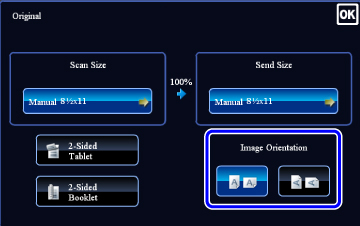
 Tap the [Start] key to start scanning of the original.
Tap the [Start] key to start scanning of the original.
- If you inserted the original pages in the document feeder tray, all pages are scanned.
A beep will sound to indicate that scanning and transmission have ended. - If you placed the original on the document glass, scan each page one at a time.
When scanning finishes, place the next original and tap the [Start] key. Repeat the procedure until all pages have been scanned and then tap the [Read-End] key.
A beep will sound to indicate that scanning and transmission have ended.

- Tap the [Preview] key to preview the output image before sending it. After you have scanned an original by tapping the [Preview] key, tap the [Additional Scan] key to scan the next original. Tap the [Start] key to start sending an image.
For more information, see "CHECKING THE IMAGE TO BE TRANSMITTED". - If you tap the [Function Rev.] key on the scan confirmation screen, you can change the exposure, resolution, scan size, and send size.
(However, when scanning each even-numbered page of the original, only the exposure can be changed.)