CHANGING THE PRINT SETTINGS FOR THE TRANSACTION REPORT(TRANSACTION REPORT)
Overview
A transaction report is automatically printed out to alert you when a transmission fails or when a broadcast transmission is performed.
The transaction report contains a description of the transmission (date, start time, name of other party, time required, number of pages, result, etc.).
Transaction reports are printed based on conditions set in the setting mode; however, you can temporarily select different conditions for a transmission.
The transaction report contains a description of the transmission (date, start time, name of other party, time required, number of pages, result, etc.).
Transaction reports are printed based on conditions set in the setting mode; however, you can temporarily select different conditions for a transmission.

- Transaction reports are printed based on conditions set in "Setting mode"; however, you can temporarily select different conditions for a transmission.
- For a broadcast transmission, changes to the transaction report print conditions apply to all destinations.

To set the printing conditions of transaction report:
In "Setting mode (administrator)", select [System Settings] → [Image Send Settings] → [Fax Settings] → [Default Settings] → [Transaction Report Print Select Setting].Operation
 Place the original.
Place the original.
Place the original in the document feeder tray of the automatic document feeder, or on the document glass.
 Enter the destination fax number.
Enter the destination fax number.
 Tap the [Others] key, and tap the [Transaction Report] key.
Tap the [Others] key, and tap the [Transaction Report] key.  Tap the key of the print settings.
Tap the key of the print settings.
After the settings are completed, tap  .
.
 To cancel the transaction report settings:
To cancel the transaction report settings:Tap the [Do not Print] key.
 Even if the [Print Original Image] checkbox is selected
Even if the [Print Original Image] checkbox is selected 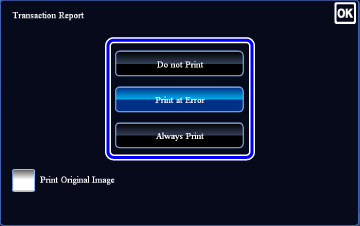

- The print conditions for a transaction report are as follows:
- "Always Print": A transaction report is printed no matter whether the transmission succeeds or fails.
- "Print at Error": A transaction report is printed when transmission fails.
- "Do not Print": Do not print a transaction report.
- Set the [Print Original Image] checkbox to
 to include part of the transmitted original in the transaction report.
to include part of the transmitted original in the transaction report.
 Tap the [Start] key to start scanning of the original.
Tap the [Start] key to start scanning of the original.
- If you inserted the original pages in the document feeder tray, all pages are scanned.
- A beep will sound to indicate that scanning and transmission have ended.
- If you placed the original on the document glass, scan each page one at a time.
- When scanning finishes, place the next original and tap the [Start] key. Repeat until all pages have been scanned and then tap the [Read-End] key.
A beep will sound to indicate that transmission has ended.
 Tap the [Preview] key to preview the output image before sending it. After you have scanned an original by tapping the [Preview] key, tap the [Additional Scan] key to scan the next original. Tap the [Start] key to start sending an image.
Tap the [Preview] key to preview the output image before sending it. After you have scanned an original by tapping the [Preview] key, tap the [Additional Scan] key to scan the next original. Tap the [Start] key to start sending an image.For more information, see "CHECKING THE IMAGE TO BE TRANSMITTED".