SCANNING BOTH SIDES OF A CARD ONTO A SINGLE PAGE(CARD SHOT)
Overview
Send the front and reverse sides of a card as a single page, without the need to send each side separately.
.jpg)

- If the scan size is larger than the send size, it will result in a sending failure.
- The ratio cannot be specified and "Rotation Sending Setting" cannot be selected.
Operation
 Place a card face down on the document glass.
Place a card face down on the document glass.
 Specify the destination.
Specify the destination.
 Tap the [Others] key, and tap the [Card Shot] key.
Tap the [Others] key, and tap the [Card Shot] key.  Tap the [On] key, and specify the original size as required.
Tap the [On] key, and specify the original size as required.

- Tap the areas displaying width and height sizes respectively, and enter the sizes using the numeric keys.
- To quickly set the size, first specify a value close to the desired ratio value by the numeric keys, then tap [-] or [+] for adjustment .
After the settings are completed, tap  and [Back] keys in sequence.
and [Back] keys in sequence.
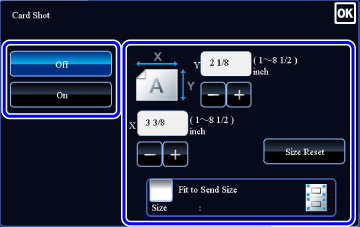

- To enlarge or reduce the images to fit the paper based on the entered original size, tap the [Fit to Send Size] key.
- After selecting Card Shot, tap the [Original] key in the base screen to change the original scan size or the send size. In this case, the screen of this step appears when you tap the scan size key. For the procedure for setting the send size, see "SPECIFYING THE SEND SIZE OF THE IMAGE".
 To cancel the Card Shot settings:
To cancel the Card Shot settings:Tap the [Off] key.
 Tap the [Start] key, and scan the front side.
Tap the [Start] key, and scan the front side.
 Tap the [Preview] key to check the preview of an image before sending a fax. For more information, see "CHECKING THE IMAGE TO BE TRANSMITTED". However, settings for this function cannot be changed in the preview screen.
Tap the [Preview] key to check the preview of an image before sending a fax. For more information, see "CHECKING THE IMAGE TO BE TRANSMITTED". However, settings for this function cannot be changed in the preview screen.
 Place a card face up on the document glass, and tap the [Start] key to scan the reverse side.
Place a card face up on the document glass, and tap the [Start] key to scan the reverse side.
 Before scanning the back of the card, tap the [Change Setting] key on the touch panel to change the exposure.
Before scanning the back of the card, tap the [Change Setting] key on the touch panel to change the exposure.
 Tap the [Read-End] key.
Tap the [Read-End] key.
 If you will continue by scanning the front of the card, you can tap the [Change Setting] key to change the exposure, resolution, scan size, and send size.
If you will continue by scanning the front of the card, you can tap the [Change Setting] key to change the exposure, resolution, scan size, and send size.