COPYING
REPEATING THE SAME IMAGE ON ONE SHEET
Repeat layout
Copy by automatically calculating the repeat count (Auto)
< 7 steps in all >
 Tap the [Others] key, and then tap the [Repeat Layout] key.
Tap the [Others] key, and then tap the [Repeat Layout] key.
 Tap the [Auto] key.
Tap the [Auto] key.
 Check the repeat faces which have been calculated automatically.
Check the repeat faces which have been calculated automatically.
Change the original size, paper size, or copy ratio by tapping the respective [Original], [Paper Select], or [Copy Ratio] key when necessary.
 Specify the repeat partition line.
Specify the repeat partition line.
After the settings are completed, tap  and [<<Back] keys in sequence.
and [<<Back] keys in sequence.
To cancel the automatic settings:
Tap the [Off] key.
Tap the [Off] key.
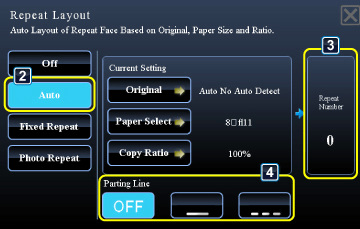
02063001.jpg
 Place the original and tap the [Preview] key.
Place the original and tap the [Preview] key.
Place the original in the document feeder tray of the automatic document feeder, or on the document glass.
 Check the preview image in the preview screen.
Check the preview image in the preview screen.
Check whether or not settings produce the required results.
To cancel all settings:
Tap the [CA] key.
Tap the [CA] key.
 Tap the [Color Start] or [B/W Start] key to start copying.
Tap the [Color Start] or [B/W Start] key to start copying.
When making only one set of copies, you do not need to specify the number of copies.
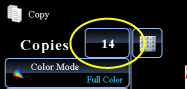
tap the copies display key to set a number of copies.
Copy by specifying a repeat count (Fixed Repeat)
< 8 steps in all >
 Tap the [Others>>] key, and then tap the [Repeat Layout] key.
Tap the [Others>>] key, and then tap the [Repeat Layout] key.
 Tap the [Fixed Repeat] key.
Tap the [Fixed Repeat] key.
 Tap the [Original] and [Paper Select] keys to select an original size and a paper size, respectively.
Tap the [Original] and [Paper Select] keys to select an original size and a paper size, respectively.
 Tap the [Repeat Number] key to set a repeat count.
Tap the [Repeat Number] key to set a repeat count.
After the settings are completed, tap  .
.
The automatic calculation result is shown as the copy ratio.
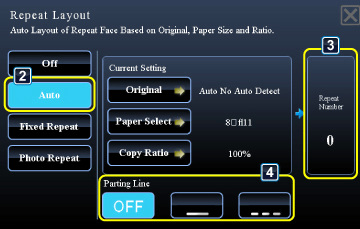
02063001.jpg
If the calculated copy ratio exceeds the range from 25% to 400%, an error occurs.
 Specify the repeat partition line.
Specify the repeat partition line.
After the settings are completed, tap  and [<<Back] keys in sequence.
and [<<Back] keys in sequence.
To cancel the fixed repeat setting:
Tap the [Off] key.
Tap the [Off] key.
 Place the original and tap the [Preview] key.
Place the original and tap the [Preview] key.
Place the original in the document feeder tray of the automatic document feeder, or on the document glass.
 Check the preview image in the preview screen.
Check the preview image in the preview screen.
Check whether or not settings produce the required results.
To cancel all settings:
Tap the [CA] key.
Tap the [CA] key.
 Tap the [Color Start] or [B/W Start] key to start copying.
Tap the [Color Start] or [B/W Start] key to start copying.
When making only one set of copies, you do not need to specify the number of copies.
To make two or more copies,
tap the copies display key to set a number of copies.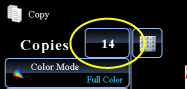
tap the copies display key to set a number of copies.
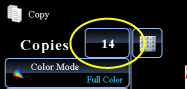
Repeat a photo size original in actual size (Photo Repeat)
< 7 steps in all >
 Tap the [Others>>] key, and tap the [Repeat Layout] key.
Tap the [Others>>] key, and tap the [Repeat Layout] key.
 Tap the [Photo Repeat] key.
Tap the [Photo Repeat] key.
 Tap the [Original] key and select an original size.
Tap the [Original] key and select an original size.
When you tap the original size key, the original direction is indicated in the "Orientation". Place the original to meet the displayed orientation.
After the settings are completed, tap  .
.
 Tap the [Paper Select] key and select a paper size.
Tap the [Paper Select] key and select a paper size.
After the settings are completed, tap  and [<<Back] keys in sequence.
and [<<Back] keys in sequence.
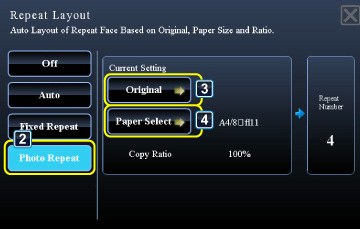
02063003.jpg
When you tap the [Original sizes up to 3" x 5" (130 mm x 90 mm)] key on the [Original] screen, you can select the A4 paper size only.
To cancel the photo repeat setting:
Tap the [Off] key.
Tap the [Off] key.
 Place the original on the document glass, and tap the [Preview] key.
Place the original on the document glass, and tap the [Preview] key.
You can check the original direction by reading the "Orientation" on the Original screen.
 Check the preview image in the preview screen.
Check the preview image in the preview screen.
Check whether or not settings produce the required results.
To cancel all settings:
Tap the [CA] key.
Tap the [CA] key.
 Tap the [Color Start] or [B/W Start] key to start copying.
Tap the [Color Start] or [B/W Start] key to start copying.
When making only one set of copies, you do not need to specify the number of copies.
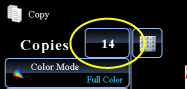
tap the copies display key to set a number of copies.