USING THE DOCUMENT GLASS FOR TRANSMISSION
Overview
Storing scanned originals in machine's memory before transmitting them is called "Memory TX".
This section explains how to scan the original placed on the document glass and send the data by the memory transmission function.
This section explains how to scan the original placed on the document glass and send the data by the memory transmission function.

- If a fax is being received when the transmission operation is performed, the transmission will be reserved and transmission will take place after fax reception is completed.
- If the memory becomes full while the originals are being scanned, a message will appear and transmission will be canceled.
 Do not place any objects under the original size detector. Closing the automatic document feeder with an object underneath may damage the original size detector plate and prevent correct detection of the document size.
Do not place any objects under the original size detector. Closing the automatic document feeder with an object underneath may damage the original size detector plate and prevent correct detection of the document size.
Operation
 Place the original on the document glass.
Place the original on the document glass.
 When faxing a multi-page original, scan each page in order starting from the first page.
When faxing a multi-page original, scan each page in order starting from the first page.
 Specify the destination fax number.
Specify the destination fax number.
 If you have another page to scan, change pages and then tap the [Start] key.
If you have another page to scan, change pages and then tap the [Start] key.
Repeat until all originals have been scanned.
 If no action is taken for one minute, scanning automatically ends and the transmission is reserved.
If no action is taken for one minute, scanning automatically ends and the transmission is reserved.
 Tap the [Read-End] key.
Tap the [Read-End] key.
A beep sounds.
Open the automatic document feeder and remove the original.
Open the automatic document feeder and remove the original.
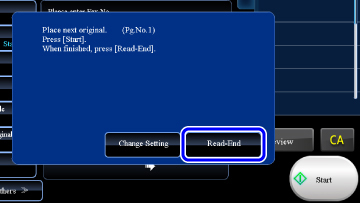

To cancel scanning:
Tap the [STOP] key before the [Read-End] key is tapped.

- When scanning is completed, "Job stored." will be displayed together with a job control number.
This number can be used to locate the job in the Transaction Report or in the Image Sending Activity Report.
- If no action is taken for one minute after the confirmation screen is displayed, scanning automatically ends and the transmission is reserved.
- The [Change Setting] key can be tapped, if necessary, to change the exposure, resolution, scan size, and send size for each original page scanned. However, when "2in1" or "Card Shot" is selected in Others, only the exposure can be changed when scanning an even-numbered original page.