SENDING A FAX IN INTERNET FAX MODE
Overview
Transmits a fax in Internet Fax mode. This procedure can also be used to perform a direct transmission by Direct SMTP.

- If the memory becomes full while the originals are being scanned, a message will appear and scanning will stop.
- When all originals have been scanned, "Job stored." will be displayed together with a job control number. If necessary, use this number to locate the job in the Transaction Report or in the Image Sending Activity Report.
If the job is a broadcast transmission, this number will also appear in the key of the job in the job status screen. For this reason, it is advisable to make a note of the number so that you can check the result easily. - Mail Footer Registration: The specified text is automatically appended to the end of the body text of e-mail. This is convenient when you wish to append pre-set text such as a corporate policy. To enter the text to append, select [Application Settings], [Network Scanner Settings], [Administration Settings] and then [Mail Footer Registration] in "Setting mode". (Administrator rights are required.)
Enter up to 900 characters. (The appended text is not included in the maximum number of characters that can be entered in the e-mail body.)
To specify whether or not to append text, select [Application Settings] → [Network Scanner Settings] → [Administration Settings] and then [Add a Footer Automatically to the Mail Message Body] in "Setting mode".
 If a default address has been configured using "Setting mode" →[System Settings] → [Image Send Settings] → [Scan Settings] → [Default Address] → [Default Address Setting], the mode cannot be changed, or the destination cannot be changed or added.
If a default address has been configured using "Setting mode" →[System Settings] → [Image Send Settings] → [Scan Settings] → [Default Address] → [Default Address Setting], the mode cannot be changed, or the destination cannot be changed or added. To switch to Internet fax mode, tap the [Cancel] key in the touch panel and then perform the transmission procedure.
Operation
 Place the original.
Place the original.
Place the original in the document feeder tray of the automatic document feeder, or on the document glass.
 Do not place any objects under the original size detector. Closing the automatic document feeder with an object underneath may damage the original size detector plate and prevent correct detection of the document size.
Do not place any objects under the original size detector. Closing the automatic document feeder with an object underneath may damage the original size detector plate and prevent correct detection of the document size.

- Place the original of the 5-1/2" x 8-1/2" (A5) size in the portrait orientation (
 ).
).
If placed in landscape (horizontal) orientation ( ), an incorrect size will be detected.
), an incorrect size will be detected.
For an 5-1/2" x 8-1/2"R (A5R) size original, enter the original size manually.
- Rotation sending
- 8-1/2" x 11" and 5-1/2" x 8-1/2R (A4, B5R and A5R) originals are rotated 90 degrees, and respectively sent in the 8-1/2" x 11"R and 5-1/2" x 8-1/2 (A4R, B5 and A5) orientations.
(Rotation sending is not available for originals with 8-1/2" x 11"R or 5-1/2" x 8-1/2" (A4R, B5, or A5) size.)
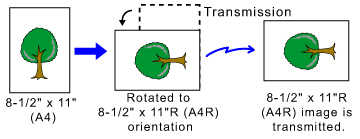
 Specify the destination.
Specify the destination.
- RETRIEVING A DESTINATION FROM AN ADDRESS BOOK
- VIEWING A LIST OF THE SELECTED DESTINATIONS
- USING A SEARCH NUMBER TO RETRIEVE A DESTINATION
- ENTERING AN ADDRESS MANUALLY
- SPECIFYING A NETWORK FOLDER
- RETRIEVING A DESTINATION FROM A GLOBAL ADDRESS BOOK
- USING A TRANSMISSION LOG TO RESEND
The  icon appears in one-touch keys in which Internet fax addresses are stored.
icon appears in one-touch keys in which Internet fax addresses are stored.
 To change [Subject], [File Name], or [Body Text], tap its entry field, or tap [Options].
To change [Subject], [File Name], or [Body Text], tap its entry field, or tap [Options].
- CHANGING THE SUBJECT, FILE NAME, AND BODY TEXT AT THE TIME OF INTERNET FAX TRANSMISSION
 Tap the [Original] key.
Tap the [Original] key.  You can change exposure, resolution, file format, color mode, and other settings.
You can change exposure, resolution, file format, color mode, and other settings.
- AUTOMATICALLY SCANNING BOTH SIDES OF AN ORIGINAL (2-SIDED ORIGINAL)
- CHANGING THE EXPOSURE AND ORIGINAL IMAGE TYPE
- CHANGING THE RESOLUTION
- CHANGING FORMAT IN INTERNET FAX MODE
- CHANGING COLOR MODE
- Tapping the [Others] key allows you to configure various functions, for example, collectively sending two original pages as one sheet or original pages with different sizes.
 Tap the appropriate orientation key.
Tap the appropriate orientation key.
After the settings are completed, tap  .
.
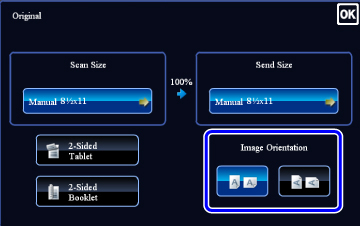
 Tap the [Start] key to start scanning of the original.
Tap the [Start] key to start scanning of the original.
 Tap the [Preview] key to check the preview of an image before sending the original.
Tap the [Preview] key to check the preview of an image before sending the original.
- If the original is placed on the document glass, the [Read-End] key appears in the touch panel.
If the original is only one page, go to step 8. To scan more pages, go to the next step. - If the original was inserted in the document feeder tray, a beep will sound when scanning is completed and transmission will take place.
 If the original was placed on the document glass, replace it with the next original and tap the [Start] key.
If the original was placed on the document glass, replace it with the next original and tap the [Start] key.
Repeat until all originals have been scanned.
 Tap the [Read-End] key.
Tap the [Read-End] key.
A beep will sound to indicate that the operation is completed.
Open the automatic document feeder and remove the original.
Open the automatic document feeder and remove the original.

- If no action is taken for one minute after the confirmation screen is displayed, scanning automatically ends and the transmission is reserved.
- Tap the [Change Setting] key to change the exposure, resolution, scan size, and send size for each original page scanned.
However, when "2in1" or "Card Shot" is selected in Others, only change the exposure when scanning an even-numbered original page.