Synappx Go Agent Update
There is an update available for the Synappx Go MFP and display agents. This update includes bug fixes and usability improvement. To upgrade the agent(s), administrators download the display and/or MFP agents from the Admin Portal Downloads page to the same PC or server where the existing agent(s) are installed.
- Log in to the Admin Portal. (If there are subscriptions to both Synappx Meeting and Go, select Synappx Go.)
- Select the Downloads tab.
- Select Synappx Go MFP Agent (enter IP range for MFP discovery) or Synappx Go Display Agent. Then select Download.
- Copy the Sharp Synappx Go Agent.zip file and paste it to a directory on the existing PC or server.
- Double click setup.exe.
- A pop-up box will prompt the admin to upgrade the agent. Select Yes.
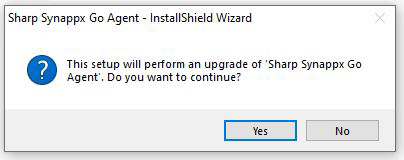
- Follow the pop-up InstallShield Wizard instructions.
- If the Synappx service is running, a pop-up will prompt the admin to stop the service to continue the upgrade installation. Select Automatically close and attempt to restart applications. Then select OK.
- Repeat this procedure for both the MFP and display agents if applicable.
All agent-related data (e.g., discovered MFPs, NFC tag and workspace associations) is retained during the upgrade process.