How Do I Make an Easy Copy?
Follow these simple steps and visuals to help you easily make copies and finishing touches. By hanging it on the wall above your copiers, it can serve as a quick reference guide as users become aquainted with making copies on your new Sharp equipment.
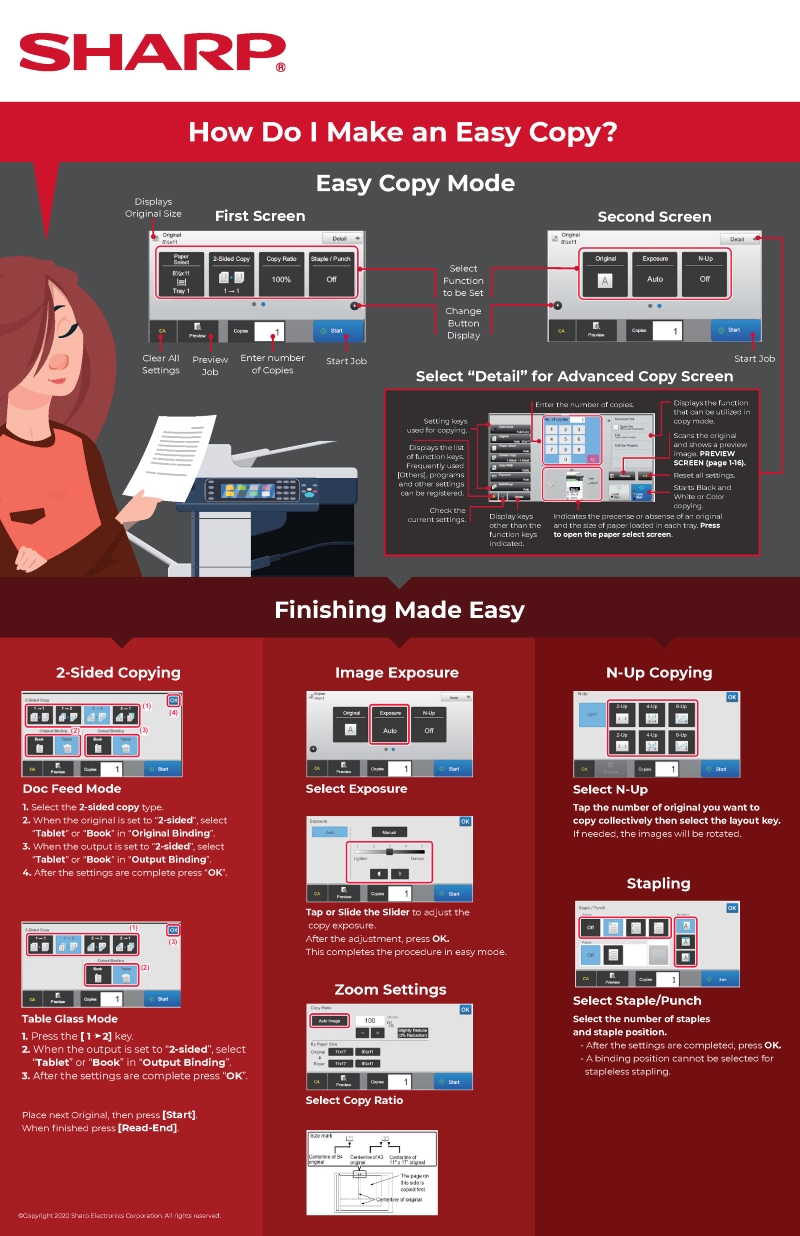
Text Version
How Do I Make An Easy Copy?
Easy Copy Mode
First Screen [Shows image of copier screen]
- Select function to be set
- Change button display
- Clear all settings
- Preview job
- Enter number of copies
- Start job
Second Screen
- More functions
- Start job
- Select "Detail" for Advanced Copy Screen
- Setting key used for copying
- Enter the number of copies
- Displays the list of function keys. Frequently used [Others], programs and other settings can be registered.
- Check the current settings.
- Display keys other than the function keys indicated.
- Indicates the precense or absense of an original and the size of paper loaded in each tray. Press to open the paper select screen.
- Starts Black and White or Color copying.
- Reset all settings
- Scans the original and shows a preview image. PREVIEW SCREEN (page 1-16).
- Displays the function that can be utilized in copy mode.
Finishing Made Easy
-
2-Sided Copying:
- Doc Feed Mode: Select the 2-sided copy type. When the original is set to “2-sided”, select“Tablet” or “Book” in “Original Binding”. When the output is set to “2-sided”, select “Tablet” or “Book” in “Output Binding”. After the settings are complete press “OK”.
- Table Glass Mode: Press the [ 1 2] key. When the output is set to “2-sided”, select “Tablet” or “Book” in “Output Binding”. After the settings are complete press “OK”. Place next Original, then press [Start]. When finis.hed press [Read-End]
2. Image Exposure
- Select Exposure. Tap or Slide the Slider to adjust the copy exposure. After the adjustment, press OK. This completes the procedure in easy mode.
3. Zoom Settings
4. N-Up Copying
- Select N-Up. Tap the number of original you want to copy collectively then select the layout key.
If needed, the images will be rotated.
5. Stapling
- Select Staple/Punch. Select the number of staples and staple position.
- After the settings are completed, press OK.
- A binding position cannot be selected for stapleless stapling.