Configuration Steps
Step 4: Configure and Download Agents
The Downloads page contains the MFP and display agent links. The MFP agent enables mobile scan, print and copy features. An internet protocol (IP) address range is necessary to collect information about Sharp MFPs. The display agent allows users to share content to enabled interactive or display boards; there is no action prior to downloading the display agent.
From the Synappx Go Admin Portal, go to the Downloads tab.
[View Image]
Watch the Synappx Configure and Download Agents Tutorial®
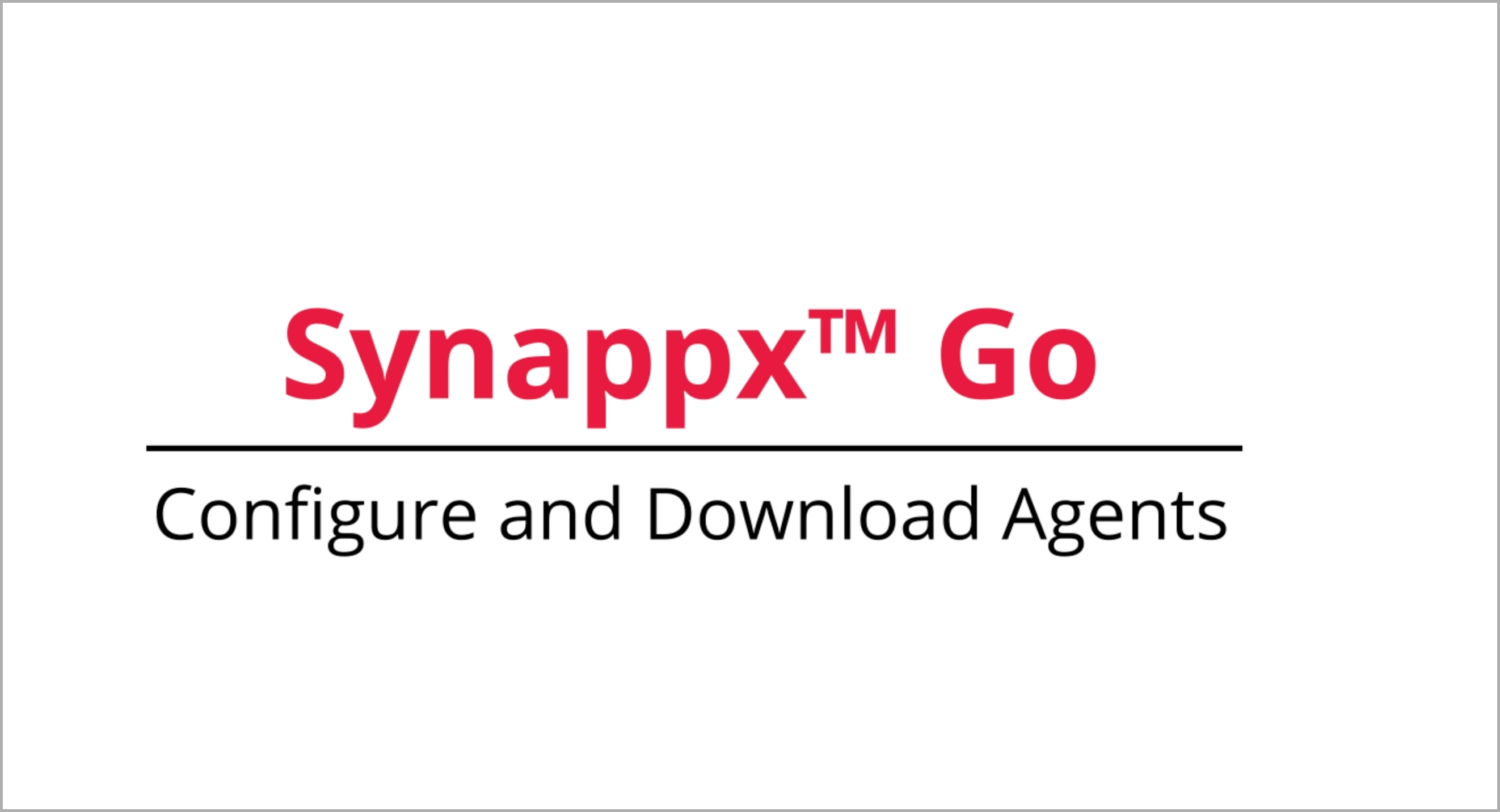
Note: Be sure to allow pop-ups on your web browser (Google Chrome or Microsoft Edge) prior to downloading the agent.
-
Select
Synappx Go MFP Agent and click the
Click here link.
[View Image]
-
In the
SNMP Configuration window, enter the
IP Range Name. If this is not the only address range, select
(+) to add another range (up to 15) and complete the same parameters. When all IP range names are entered, check all boxes and select
Download Now.
[View Image]
Note: Be sure to allow pop-ups on your web browser (Google Chrome or Microsoft Edge) prior to downloading the agent.
- Select Synappx Go Display Agent. There is no configuration prior to downloading.
- Select Download to download the display agent software to the admin PC or target PC/server.
[View Image]
Information about the Synappx Go mobile app is also available on the Downloads tab. The Synappx Go mobile app supports iOS and Android mobile devices.
If installing Synappx Go for Collaboration, download the Synappx Go installer and follow the directions in the wizard.
Note: The common installer should be used for new Synappx installations only.