Configuration Steps
Step 9: Configure Print Release Driver and Share with Users
To enable print release on the Synappx Go app, the network administrator or user must configure and share a print driver.
Follow the steps below to install the Sharp universal print driver (or the respective MFP driver) on your network PC. The Sharp UD3 is the recommended driver for print release.
Watch the Synappx Configure Print Release Driver Tutorial®
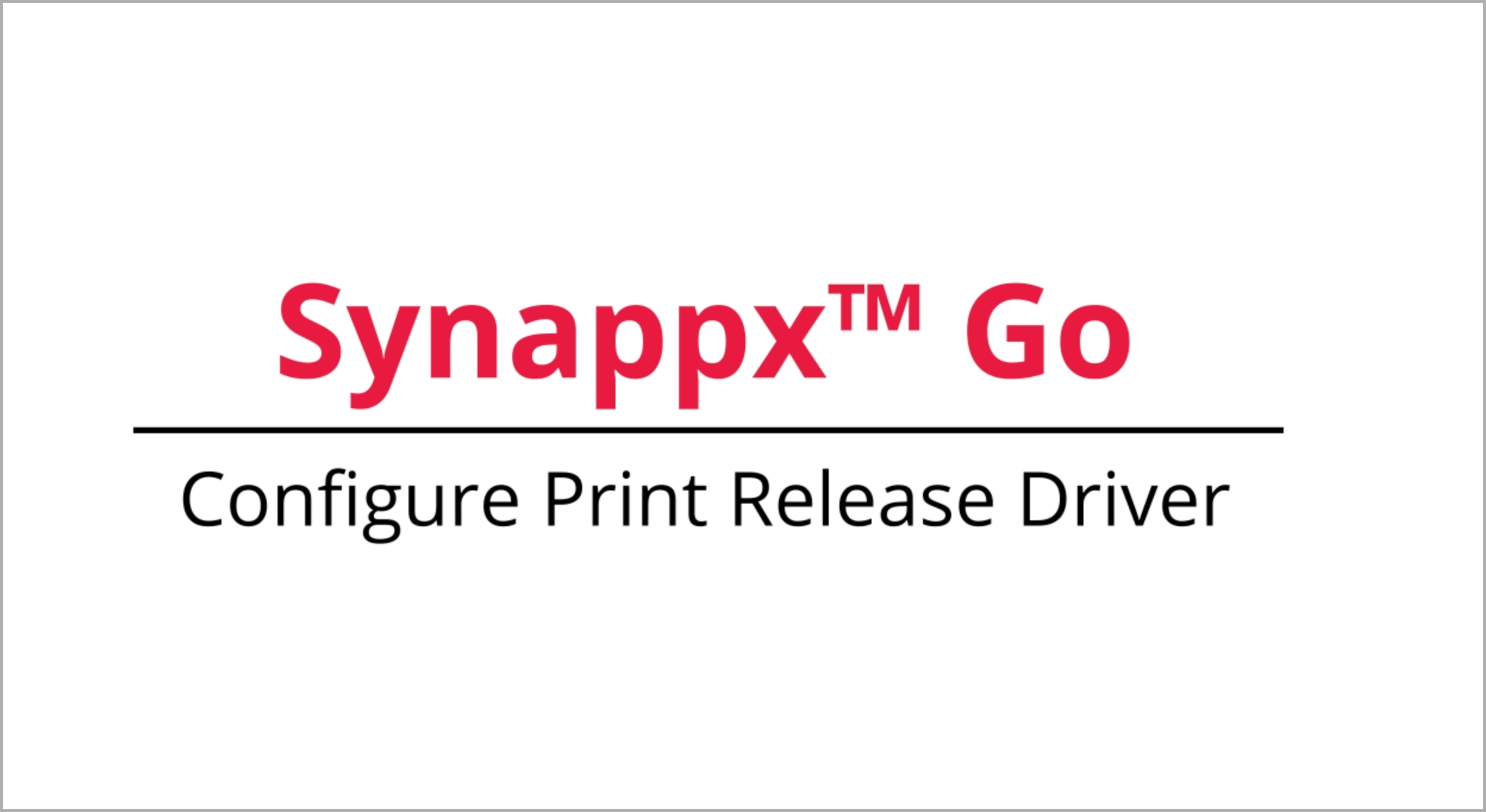
- Navigate to Control Panel and select Devices and Printers.
[View Image]
- Right click on the printer driver. Select Printer Properties.
[View Image]
- Select the Ports tab. Then select Configure Port.
[View Image]
-
Delete the current entry in the
Printer Name or IP Address field and enter the address of the MFP agent. Both Raw (TCP port 9100) and LPR (TCP port 515) printing are supported. Ensure the PC firewall is configured to allow TCP traffic on the selected port. Then select
OK.
[View Image]
Note:If the username can be determined automatically, proceed to step 7. If the username is not the same as the network credentials or if print jobs do not appear in a user's print queue when using Synappx Go, follow steps 5 and 6.
- If the username is not the same as the network credentials, right click the selected MFP print driver and select Printer Preferences.
[View Image]
- Select the Job Handling tab. Check the User Name box and enter the user email prefix (e.g. Gsmith). Select OK to save the setting for this driver.
[View Image]
- Through your normal driver distribution process, provide the configured Synappx Go print release driver to licensed users. Users will use the driver in normal print operations for Synappx Go print release jobs.
Licensed Synappx Go is now ready to use!