Configuration Steps
Step 10: Synappx Go Client Setup (For Users)
Synappx Go is available on iOS and Android. Please note that NFC capability varies per smart phone model.
Note: Synappx Go mobile app version 3.2 or later is required. If you have Synappx Go version 3.0 or older, uninstall and reinstall the app.
-
iOS Devices
Download the Synappx Go app from the Apple
® App store.
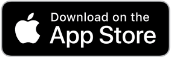
Android Devices
Download the Synappx Go app from the Google
™ Play store.
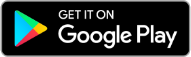
-
Open the Synappx Go app. When prompted, enter your Microsoft® 365 or Google credentials to log in. Follow the wizard to complete the setup, including cloud storage services.
Note: Users will see the Without Login option for the free version of Synappx Go which only allows devices to connect to Sharp MFP.
Use the Synappx Go mobile app to set up Diagnostics for troubleshooting errors. Users can collect up to three days of the mobile application data into a log (default On) and email Sharp to help troubleshooting. The log data only includes the application event logs. No personal information is stored or accessed on the mobile phone.
To set Diagnostics - Collecting data into a log:
- Open the Synappx Go app.
- Open the menu.

- Select Settings › Diagnostics. [View Image]
- Tap the toggle to turn it on or off. A teal toggle turns on collecting data into log. [View Image]